LS Central SaaS and Analytics in
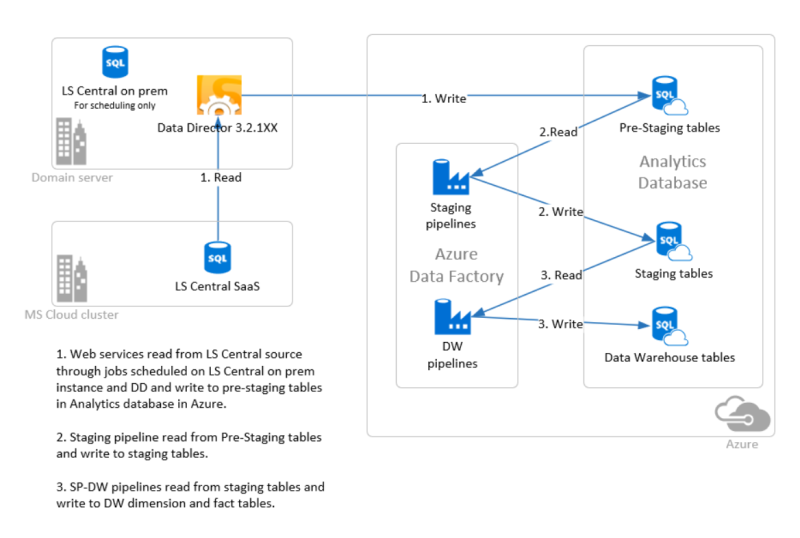
This setup wizard will go through the steps needed to set up the replication from LS Central SaaS to Analytics pre-staging tables and create an instance of Analytics in Azure. SQL server, SQL database, and Azure Data Factory pipelines are used to move data from the pre-staging tables to the staging tables and from the staging tables to the data warehouse tables.
The replication with web services is needed here because the LS Central SaaS database cannot be directly queried like the on-premises LS Central SQL databases.
Therefore, you need to have access to an on-premises server that can run the scheduling of the replication jobs and host the Data Director that runs the jobs from LS Central SaaS to the Analytics database in Azure.
First, you have a few preparation steps to do and the setup of the on-premises LS Central replication environment. Then, you move on to the setup of Analytics resources in Azure, and the last steps show how the Power BI report templates are connected to the Analytics database.
Setup parameters
The creation of the Azure resources is done by the deployment script and when the script is run you will be asked to fill in the following parameters:
- Azure subscription ID (collected in step 1 of the wizard)
- Azure log in credentials (user name and password)
- LS Central company name/s
- Azure resource group name
- Name for Analytics SQL server in Azure
- User name for SQL server admin user in Azure
- Password for SQL server admin user in Azure
- Name for Analytics database in Azure
- Name for Analytics Azure data factory
It is therefore a good idea to collect and decide on all the parameters before you start going through the wizard.