To set up an Open-to-Buy View
- Click the
 icon, enter Open-to-Buy List, and select the relevant link.
icon, enter Open-to-Buy List, and select the relevant link. - Click the Viewer Setup action.
- Click the New action to create a new Open-to-Buy View.
- Fill in the Code and Description fields.
- Optionally, you can select the default Sales Budget and Purchase Budget for this View.
Note: You can also select an Open-to-Buy View from a Sales Budget. For more information see How to: View Retail Sales Budgets in Open-to-Buy View. - Select a Negative Color that will be used to display negative values. Available options are:
- Normal
- Green
- Orange
- Red
- On the Open-to-buy Lines FastTab, select the Type of value to be viewed. Available options are:
| Type | Description |
|---|---|
| Closing Stock Value | Displays the closing stock value calculated for the current period. |
| Closing Stock Value (Planned) | Displays the closing stock value from the selected sales budget. |
| Sales Amount | Displays the sales amount (actual) for sales entries from the value entry table, based on the filters set in the selected sales budget. |
| Sales Amount (Cost) | Displays the cost amount (actual) for sales entries from the value entry table, based on the filters set in the selected sales budget. |
| Sales Budget Amount | Displays the sales amount (budget) for entries from the sales budget entry table, based on the filters set in the selected sales budget. |
| Sales Budget Amount (Cost) | Displays the cost amount (budget) for entries from the sales budget entry table, based on the filters set in the selected sales budget. |
| Discounts | Displays the discount amount for sales entries from the value entry table, based on the filters set in the selected sales budget. |
| Discounts (Planned) | Displays the discount amount from the selected sales budget. |
| Purchases | Displays the cost amount for purchase entries from the value entry table, based on the filters set in the selected sales budget. |
| Purchases (Committed) | Displays the released, but not posted, values from Purchase Orders. |
| Purchases (Planned) | Displays the amount from the selected purchase plan. |
| Negative Adjustments | Displays the cost amount for negative adjustment entries from the value entry table, based on the filters set in the selected sales budget. |
| Negative Adjustment (Planned) | Displays the negative adjustment amount from the selected sales budget. |
| Opening Stock Value | Not supported in this version, will always be set to zero. |
| Opening Stock Value (Planned) | Displays the opening stock value from the selected sales budget for the first budget period only. Subsequent periods are based on the closing stock value for the previous period. |
| Open-to-Buy | Displays the calculated Open-to-Buy value. The calculation formula is:
|
- You can edit the Description field, if needed. You can also create a separator line by leaving all the fields empty on a line and tabbing to the next line.
- You can use the Column Code and Formula fields to form new calculations from existing values.
For example, you can assign Column Code A to the Purchases line and B to the Purchases (Committed) line. Then create a new line with the Description Total Purchases and the Formula A+B. - Select the Bold check box to display text in that line in bold font.
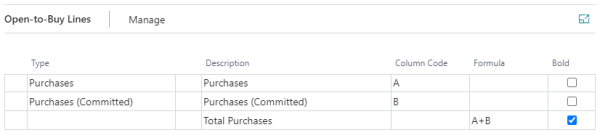
See also
How to: View Retail Sales Budgets in Open-to-Buy View