The Management Portal is where the devices are added to the Hardware Station, so that they can be used by LS Central. After installing Hardware Station and starting the service, you can access the Management Portal in a web browser at localhost:8088 or <IP Address>:8088
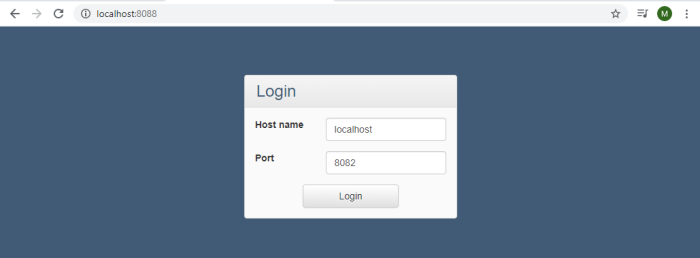
Once you have logged onto the Management Portal, you will see a list of devices that are available and configured. Here you can test the devices, change, delete, and add new ones, as well as change the configurations of the Hardware Station server itself.

Note: After restarting Hardware Station, you must refresh the Management Portal page in order to establish a new connection.
Note: The landing page will prompt for a host name and port. Leave these text boxes with their default values, unless the port or host name settings were changed, or if you are accessing an Hardware Station on a different machine. The default port for the Hardware Station service is 8082, while the Management Portal is on 8088 by default.
Note: The property Device Locking Enabled sets a thread-lock on each of the devices' methods. This lock ensures that there will not be a clash if two or more clients are using the device at the exact time. Instead, the device will hold any request after the first one until it is done, or, if the timeout has passed, the entering request will give up and fail.
The default value for this property is true on printers but false on all other devices. This is because, if the printer receives two or more requests, it may affect the printing of the receipt making it invalid. However, on EFT we recommend keeping the lock off unless the device expects requests from more than one source. Due to the complexity of the EFT lock, there are more scenarios where things might go wrong than on other devices.
Be aware that the property was previously called Disable Device Lock, and that the meaning of name has now been inverted. This was done to make a value of true to mean enabled and false to mean disabled.
When you upgrade Hardware Station to version 21.2 or newer, the old property is gone and has been replaced by Device Locking Enabled. This will make any already created configs set the new property to its default value (true on printers, false on other devices). This mainly affects users who have chosen to have the lock enabled on EFT devices.
See also
Hardware Station Troubleshooting
How to: Set Up Hardware Station